Courses: Introduction to GoldSim:
Unit 4 - Building a Simple Model
Lesson 6 - Specifying the Leakage Rate
Recall that we stated that the tank leaks at a rate that is linearly proportional to the volume of water in the tank. In particular, 15% of the tank volume leaks per hour. In Lesson 3 we created a Data element that represents this constant of proportionality (Leakage_Fraction). Now we need to create the actual leakage rate.
To do so, we will use an Expression element. You have already inserted an Expression element, so we won’t go through the steps. Once you create it, we need to do the following:
- Let’s change the name of the element (the Element ID) to Leakage_Rate.
- Next we will give it a Description (Tank leakage rate).
- The Display Units are l/min.
- Finally, we enter the Equation that defines the element’s value. As we noted above, the leakage rate is simply proportional to the tank volume, with the constant of proportionality being the Leakage_Fraction. Enter it like this:
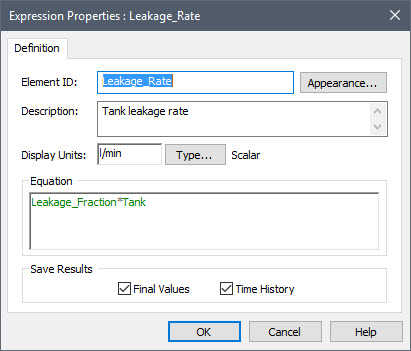
- Press OK to close the dialog.
We are not quite done yet. Although we have created an element that represents the leakage rate, we have not yet told the Tank that it is leaking. To do so, we need to edit the Pool element again:
- Double-click on the Pool element to open the dialog.
- Now click on the Outflows tab. This tab is where we enter the outflows from the Tank:

- In the Request column, enter Leakage_Rate.
- Each Outflow must be assigned a Name. In this case, let’s change the Name it was assigned by default (Outflow1) to “Leakage”.
When you are done, the Outflows tab should look like this:
- Press OK to close the dialog.
When you look at the model now, it will look something like this:
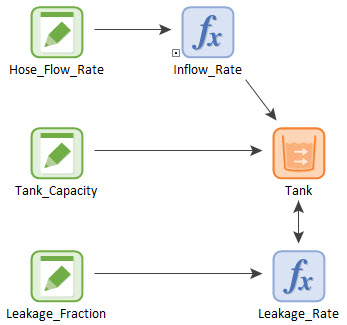
Note that it looks like there is a double-headed arrow (influence) between Tank and Leakage_Rate. Actually, this is not a double-headed influence at all. There are two influences sitting right on top of each other. If you left-click on the double-headed arrow, a point will appear in the middle. Select it (by left-clicking) and drag it (while holding the left mouse button down). You will then see that there are in fact two influences. You can drag the other one in the opposite direction so it looks like this:
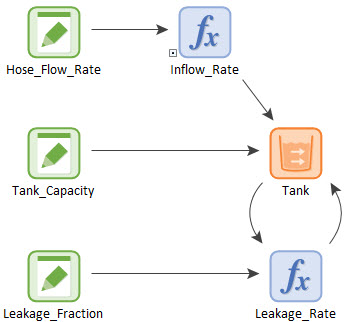
What this indicates is that there is a feedback loop in this model. We will discuss feedback loops in detail in a subsequent Unit, but for now it is sufficient to simply note that it indicates that the Tank is a function of the Leakage_Rate, and the Leakage_Rate is a function of the Tank.
