Courses: Introduction to GoldSim:
Unit 3 - Exploring and Running a Simple Model
Lesson 7 - Running the Model
Let's now run the model that simulates the pool filling up (and leaking).
- Press F5 or press the Run button on the toolbar:

GoldSim checks to make sure the model is ready to run a simulation. If everything is OK, the model then immediately starts running. When the simulation finishes running, a “Simulation Complete!” message is displayed. For this simple model, this takes a fraction of a second. - Click OK to close the message. The model is now in Result Mode (up until this point, it was in Edit Mode). This is indicated by the color of the status bar. Prior to running the model, the model was in Edit Mode: the status bar was blue, and the “Editing” was displayed on the left side of the status bar (the lower left-hand corner of the GoldSim window). Once the model is run, it enters Result Mode: the status bar is now green and the “Results” is displayed on the left side of the status bar:
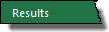
Note that when a model is in Result Mode, GoldSim prevents you from making changes to the model that could invalidate the results (e.g., changing the structure of the model, or changing input values).
