Courses: Introduction to GoldSim:
Unit 3 - Exploring and Running a Simple Model
Lesson 5 - Viewing Element Properties
You can display the properties dialog of any element in a model by double-clicking the element.
- Double-click the Tank element to display its properties dialog. The Tank is represented by an element type called a Pool. The properties dialog for a Pool element looks like this:
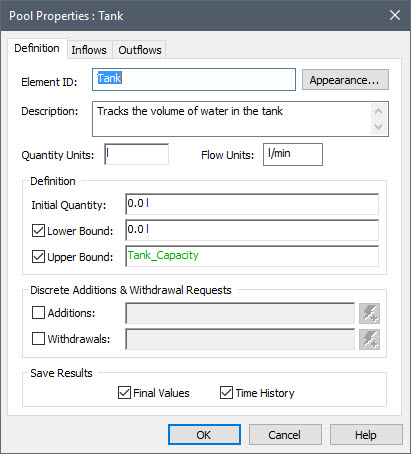
Most elements in GoldSim have a single tab (page). The Pool element, however, like a number of other elements in GoldSim, has multiple tabs. The default tab is the Definition tab. It shows:- An ID for the element.
- The element’s Description (which is also shown in a tool tip when you hold your mouse over the element in the graphics pane or the browser).
- Two sets of Units (Quantity and Flow) which are the units in which the element’s outputs will be displayed (in this case, liters and liters/minute).
- Check-boxes for selecting element options (e.g., for defining a Lower and Upper Bound).
- Several input fields, which can contain a value, a link from the output of another element, or a mathematical expression. In this particular model, we have specified an Initial Quantity (the tank is initially empty), a Lower Bound (of zero) and an Upper Bound.
- Now click the Inflows tab:
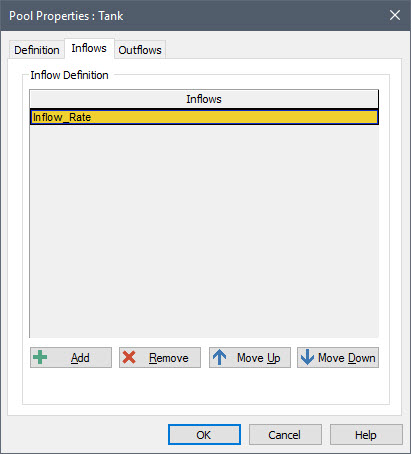
A single Inflow has been specified. - Now click the Outflows tab:

A single Outflow has been specified. - Close the dialog by pressing the OK button.
- You can do the same for some of the other elements. For example, double-clicking on the Leakage_Rate element displays the properties dialog for the Expression element representing the leakage rate from the tank:
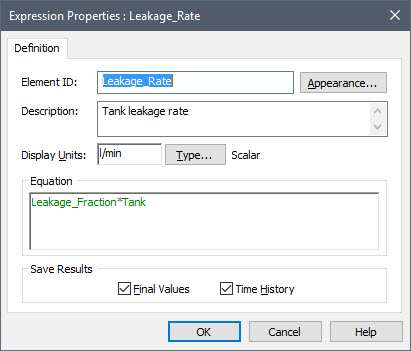
Note that an Expression element has only a single tab. - Close the dialog by pressing the OK button.
