Courses: Introduction to GoldSim:
Unit 3 - Exploring and Running a Simple Model
Lesson 2 - Opening a Model in GoldSim
In this Unit we are going to explore a simple model so you can start to get a feeling for what a GoldSim model actually looks like (In the next Unit, you are going to build this same model yourself step-by-step).
Note that we will not talk in detail about the various types of elements that we will see in this model. At this point, you don’t need to worry about those details. We will discuss those in subsequent Units. Our goal here is to simply begin to explore the GoldSim user interface.
In the model, we are going to simulate the volume of water in a storage tank. The tank starts empty, and we fill it with a garden hose (for a period of 2 days). That itself would be a very simple model indeed. So to make it slightly more interesting, we are also going to assume that the tank constantly leaks. Given information regarding the inflow rate and the leakage rate, we are going to predict (simulate) the volume of water in the tank over the next several days.
The model we are going to view is contained in the zipped folder you should have downloaded and unzipped to your Desktop as a folder named “Basic GoldSim Course”.
First, let’s open GoldSim. When you do so, you should see a screen like this:
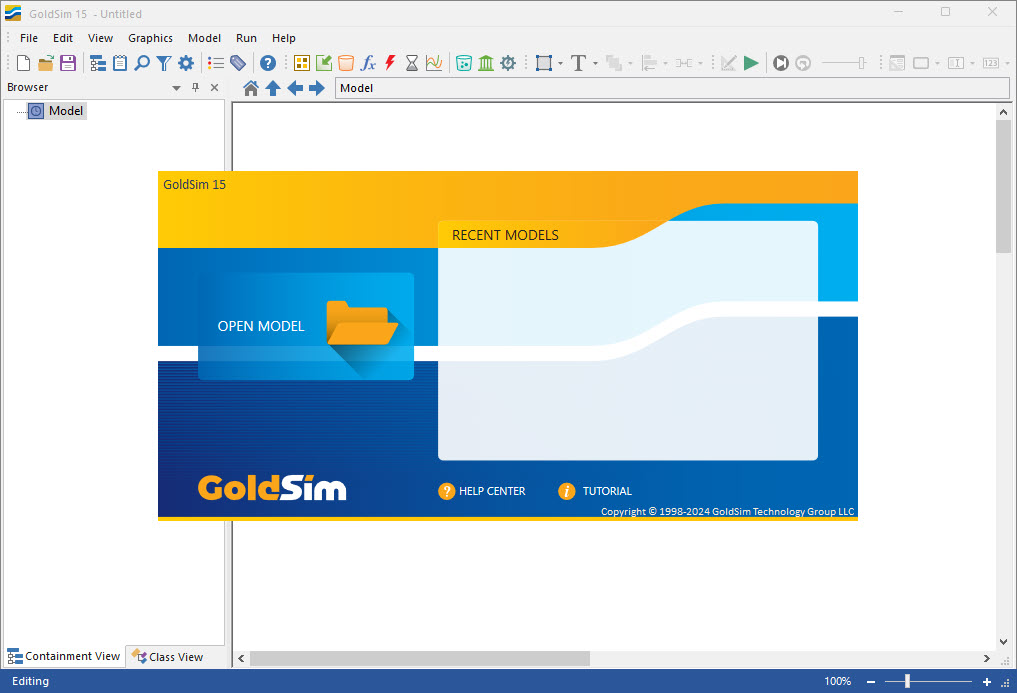
If you select Open Model, it will open a Windows browser. Browse to the “Basic GoldSim Course” folder on your Desktop that you unzipped, and inside that folder you will find another folder named “Examples”. Inside that folder will be a file named Example1_Tank.gsm (gsm is the extension for a GoldSim model). Select that file to open it. The model will open and look like this:
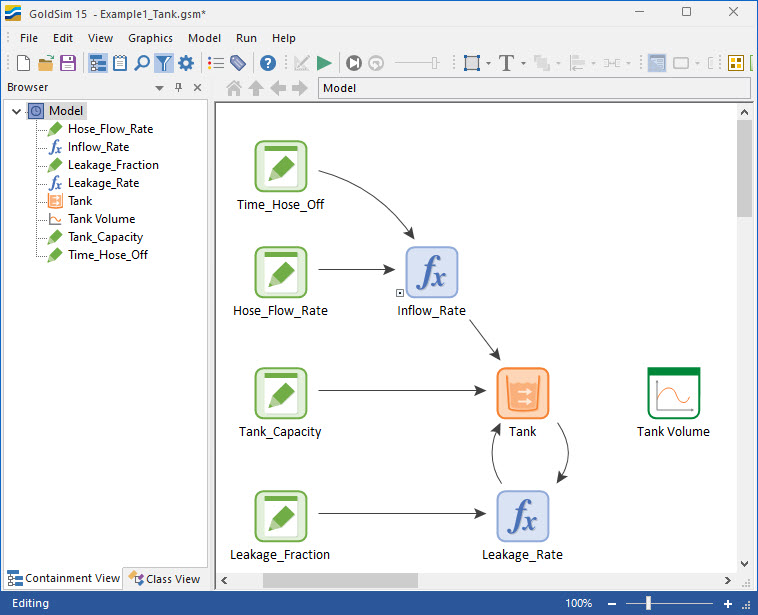
Note: If you already had GoldSim open (such that the splash screen was not shown), you can also access the model by selecting File | Open from the main GoldSim menu.
