Courses: Introduction to GoldSim:
Unit 17 - Creating Dashboards and Player Files
Lesson 2 - Dashboards and Player Files: An Overview
This Lesson provides an overview of Dashboards and Player files, describing in general terms how you create them, what they look like and how they can be used. In subsequent Lessons we will explore these topics in greater detail.
Dashboards are GoldSim elements, and you add them to your model just as you do so for other elements, by inserting them using the context menu in the graphics pane, the main menu or the Element toolbar (they can be found under the “Containers” category):
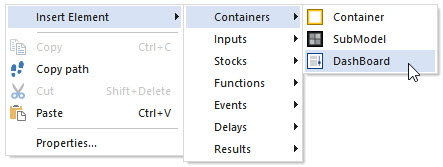
Open a new model and insert a Dashboard now.
The symbol and Properties dialog look like this:
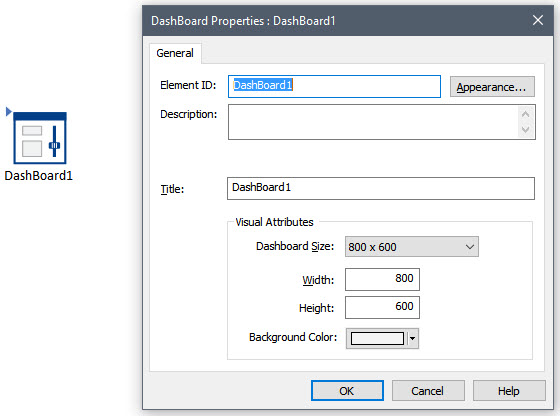
We’ll discuss the Properties dialog in the next Lesson. For now, just close the dialog by pressing OK.
Like Containers, you “look inside” a Dashboard by clicking on the small triangle in the upper left-hand corner of the symbol. Do that now. You will notice that the “interior” of a Dashboard looks like this:
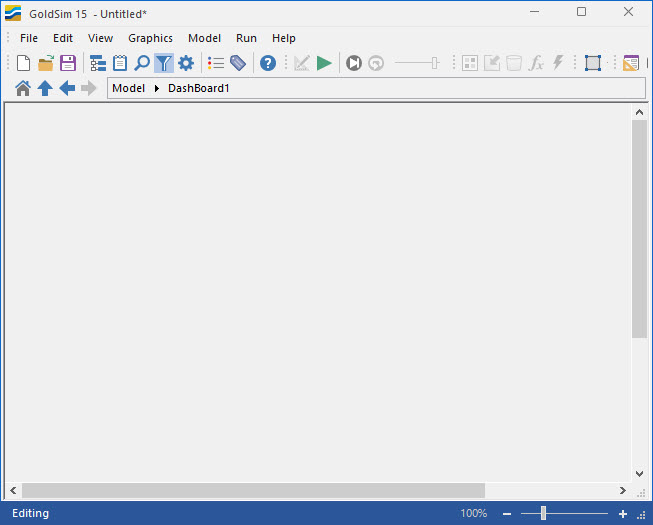
The Dashboard itself can be thought of as the canvas on which you are creating the interface to your model. You cannot insert GoldSim elements inside a Dashboard (if you try, you will notice that GoldSim will not allow you to do so). Rather, you can only insert various Dashboard controls (using the Dashboard Tools toolbar) and graphics (using the Graphical Tools toolbar).
We discussed the Graphical Tools toolbar in the previous Unit. We will discuss the Dashboard Tools toolbar in detail in subsequent Lessons. For now, however, grab the toolbar (which by default is the farthest toolbar to the right) by left-clicking on the three dots to the left of it:
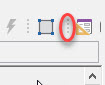
Then drag it so it is floating in the graphics pane (so we will have ready access to it for the remainder of this Unit):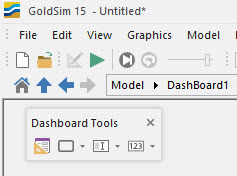
As we shall see, we can use this toolbar to do the following:
- Add input controls (such as edit fields, sliders check boxes, combo boxes, and input grids) to the Dashboard, and then connect these directly to GoldSim Data elements in the model, so that the user can modify the linked elements in a simple and direct manner without having to be familiar with the GoldSim interface.
- Add output controls (e.g., display fields, thermometers and dynamic status displays) to the Dashboard, and then connect these directly to the outputs of GoldSim elements so that key results can be easily displayed.
- Add customized buttons to a Dashboard. These buttons can have any name and can trigger a number of actions, including running and closing the file, viewing a specific result chart or table, jumping to a Container, an element, or another Dashboard, opening another application (e.g., PowerPoint), and viewing a web page (i.e., a hyperlink).
In addition, using the Drawing Tools toolbar, you can add scrollable text boxes with explanatory text, as well graphics, images and text anywhere on a Dashboard.
Some of these various components are illustrated below:
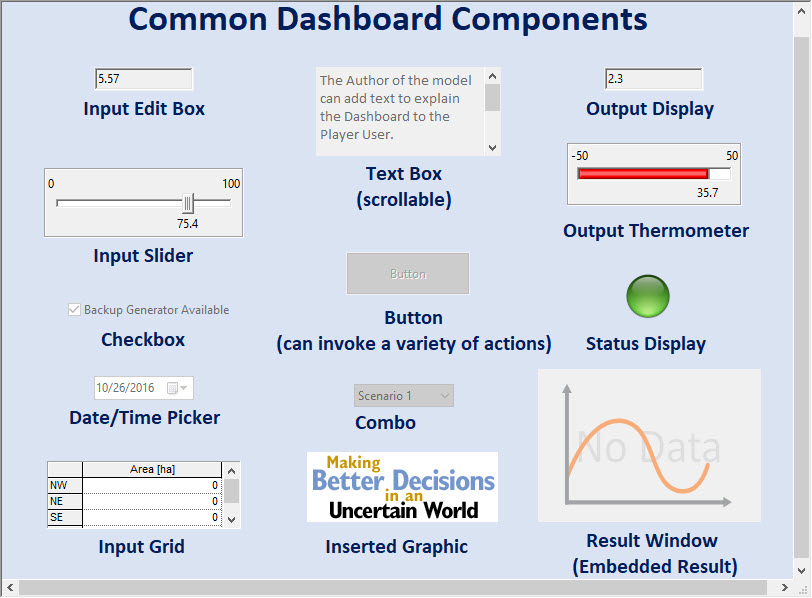
A typical Dashboard might look similar to this:
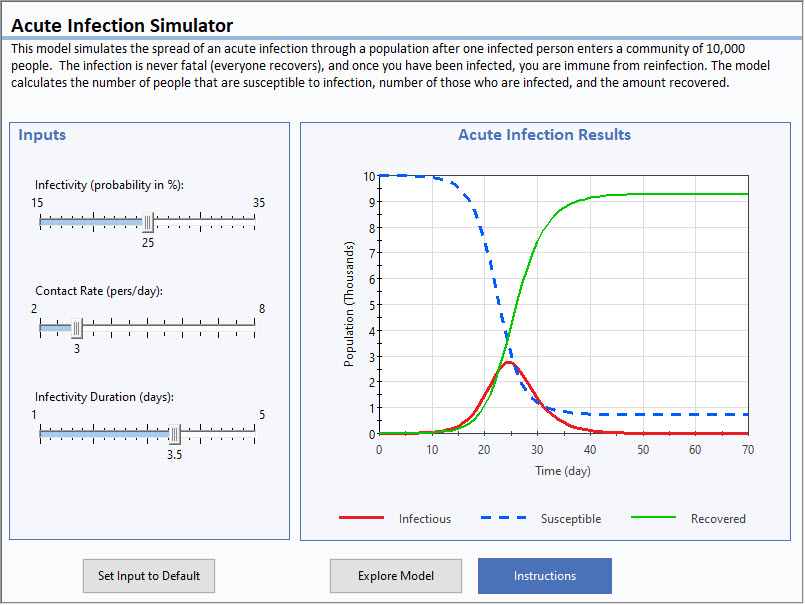
By using multiple Dashboards (as we shall see, you can use button controls to navigate between Dashboards), you can expose as many inputs as required to the model user. You can choose to hide all the computational details of the model, or if desired, you can provide a mechanism (e.g., an action button) by which the user can leave the Dashboard and “look under the hood” of the model.
Once you have created one or more Dashboards, the GoldSim model can be saved as a Player file. Player files (which have the extension .gsp) are different from GoldSim model files (which have the extension .gsm). In particular, Player files can be opened using the GoldSim Player, which is a free download. As a result, Player files can be modified (via Dashboards) and run without having a licensed version of GoldSim. This allows you to easily distribute your model to clients, managers, regulators and other stakeholders.
In effect, this allows you to use GoldSim as a high-level programming language to create custom simulation applications for distribution to end users who may not necessarily be modelers. Others can then experiment with your simulator and play “what if” games in a controlled manner.
The steps required for creating Player files with Dashboards is as follows:
- Add one or more Dashboards to your model.
- Add various controls to the Dashboards. Controls are added to a Dashboard by dragging and dropping from the Controls toolbar. The input and output controls are linked to elements in the underlying GoldSim model.
- Add graphics and text to the Dashboards. Graphics and text are added to a Dashboard by dragging and dropping from the Drawing Tools toolbar (just as in Containers). Although this is not required, adding appropriate graphics and text to your Dashboards is important in order to ensure their transparency and usability.
- Create a Player file. This is done by selecting File|Save Player File… from the main menu. This will invoke a wizard presenting various options for specifying how the Player file can be used by others.
We will walk through these steps for a simple model in the next two Lessons.
