Courses: Introduction to GoldSim:
Unit 7 - Modeling Material Flows
Lesson 6 - Redirecting Flows Using the Splitter Element
When simulating the flow of materials (such as water or money or people) through a system, it is almost always necessary to split a flow at a particular point and redirect it to multiple destinations. Because this is so common, GoldSim has a specialized element to facilitate this called a Splitter.
Splitter elements split an incoming signal between a number of outputs based on specified fractions or amounts. Typically, the signal will be a flow of material (e.g., water).
In order to understand the Splitter, let’s start with a new model, and insert a Splitter element (you will find it in the “Functions” category):
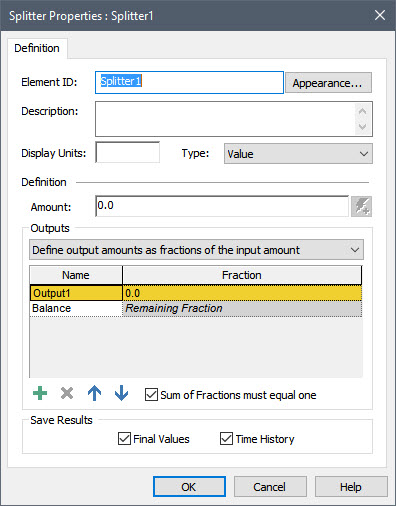
The incoming signal to the Splitter is the Amount. The outputs of the Splitter element are specified in the "Outputs" section of the dialog. By default, a Splitter element initially has two outputs (named Output1 and Balance). You can add additional outputs by pressing the Add button (the plus sign) below the list. Outputs can be deleted using the Delete button (the X), and moved up and down in the list using the two buttons to the right of the Delete button. The names of the outputs can be changed by editing the items in the Name column. By default, output amounts are entered as a Fraction of the input amount.
To get a feeling for how a Splitter works, let’s add a few inputs here and run the model. The Display Units for a Splitter must reflect the dimensions of the incoming signal (the Amount). Let’s assume that this is a flow rate of water, and assign Display Units of m3/day. Then let’s simply enter a constant for the Amount equal to 100 m3/day.
Next, let’s add a third output by pressing the Add button, and rename the three outputs as Flow1, Flow2 and Flow3. Finally, let’s define fractions for Flow1 and Flow2 equal to 35% and 40%, respectively. When you are done, the element should look like this:
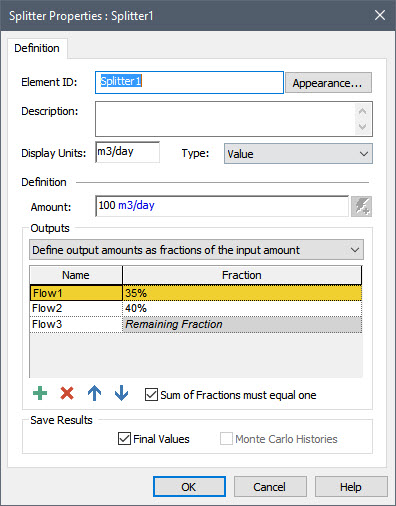
Note: As noted previously, you should never enter values like this directly into a dialog. Instead, you should create Data elements for these inputs (100 m3/day, 35% and 40%) and link the Data elements to the input fields. We are entering the inputs directly here simply to quickly illustrate how a Splitter works.
Close the dialog (press OK), and run the model. Left-click on the output port for the element:
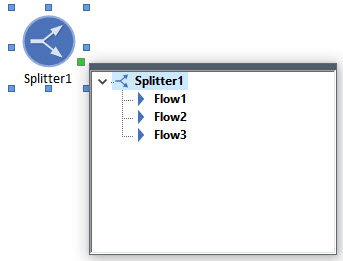
You will note that the Splitter has three outputs (one for each of the flows that you created in the dialog). All of these outputs are secondary outputs (none have the same name as the element itself). A Splitter does not have a primary output, as none of the outputs of a Splitter are necessarily more important than the others.
Let’s now plot all three outputs on one chart. Because the Splitter only has secondary outputs, you will need to plot the first output by left-clicking on the output port, and then right-clicking on one of the outputs. Once you add one output, you can add the other two outputs by opening the Time History Result Properties dialog from the chart (recall that you can do this by pressing the toolbar button that is furthest to the right),and pressing Add Result from the Time History Result Properties dialog. After adding all three outputs, the chart will then look like this:
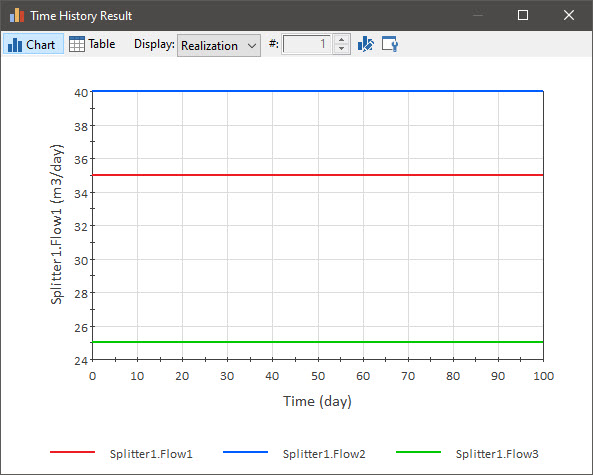
As you can see, the Splitter has simply split the inflow into the specified fractions.
Now return to Edit Mode and open up the Splitter dialog again. In the results shown above, you will have noted that the three flows add up to 100 m3/day (equal to the input signal). By default, GoldSim forces the fractions to equal one (since Sum of Fractions must equal one is checked). Because you can’t specify the last Fraction, GoldSim sets it so that the total sums to 1 (if the Fractions prior to the last summed to a value greater than 1, GoldSim would display a Fatal Error if you tried to run the model). If we clear that checkbox, however, you will see that that the last output (the one for which you could not enter a Fraction) is removed. When you do this, the Fractions do not need to add to 1:
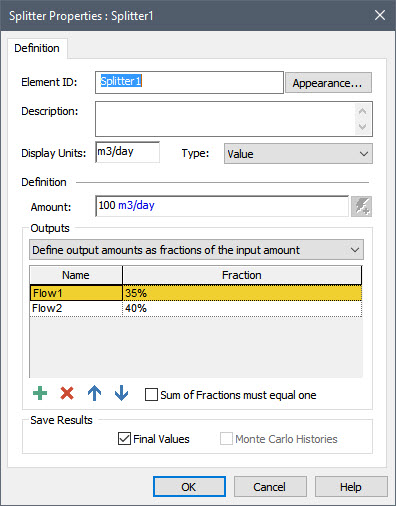
They can be greater than 1 (in which case the outputs would exceed the input signal), or less than 1 (in which case the outputs would be less than the input signal). Obviously, in this case, if you were modeling material flows, it would mean that the Splitter would not be conserving that material, but in some cases you may have a valid reason for doing so (e.g., the Splitter could represent a process that consumes some of the material). The key point here is that by default, the material is conserved (Sum of Fractions must equal one is checked), and you must explicitly clear that checkbox to allow material not to be conserved.
There is one additional Splitter option that is worth noting. In the “Outputs” section of the dialog you will notice a drop-list that defaults to Define output amounts as fractions of the input amount. This is what we did above. Alternatively, however, you can Define output amounts directly, in which case you must enter amounts (having same dimensions as the input amount) rather than fractions.
There are several other advanced options for Splitters, but the capabilities described here are what you will use the majority of the time when using a Splitter to simulate material flows. You can learn about the more advanced options in GoldSim Help.
